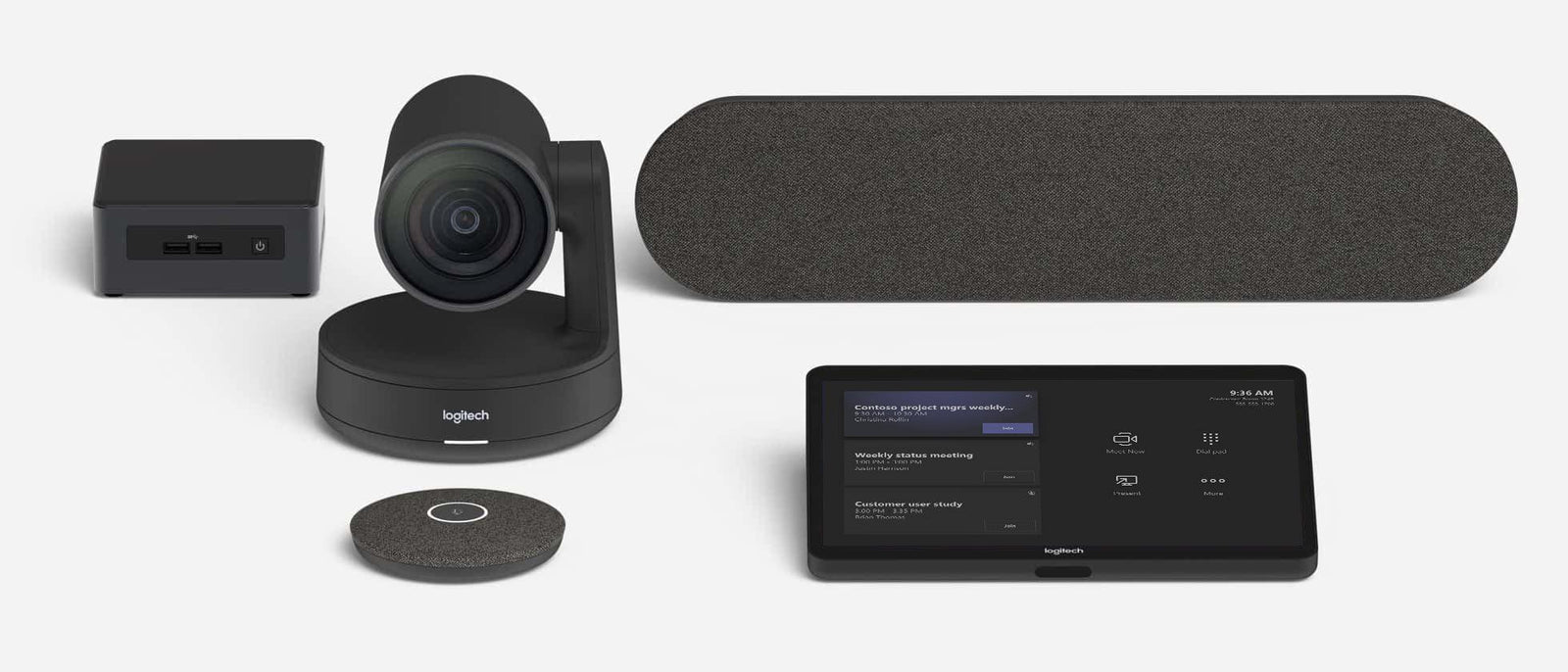Logitech Rally hardware
Keeping your Microsoft Teams Rooms up to date will ensure you have the most recent stability and security fixes for your video conferencing application. The latest compatible versions of video conferencing applications are included in CollabOS updates for Logitech hardware. This ensures your device will always have the most up to date version of Microsoft Teams Room automatically.
When updating your conference room system, first check your Windows Update, then your Logitech hardware. If any further updates are needed, then check any third party or manual apps/downloads. Manual installation is usually a troubleshooting step, not part of regular maintenance. Below are links to relevant ways to ensure the hardware you are using in your Microsoft Teams Room setup is on the latest software, drivers, or firmware.
Windows Updates
For Logitech Bundled Room PCs set up as a Microsoft Teams Room, an automatic, nightly update and reboot is the default setting. This will ensure that your system is up to date.
"Windows Update" is the fundamental way to keep your Windows computer running smoothly and securely. Microsoft pushes out updates at least once a month that include the latest security fixes and performance optimizations.
Note: Forcing an update will disrupt this, so it is not recommended. For more information, consult the following link:
Logitech Hardware Updates
You can manage and update your Logitech conference room devices in Logitech Sync. From Sync, your Logitech products will get all the latest software, firmware, and driver updates from Logitech directly.
Manual Updates
For troubleshooting/deployment setup purposes, we recommend that you ensure your system is up to date with the latest from Intel and DisplayLink. Otherwise, future updates should come automatically from the above methods.
Microsoft
Manually update a Microsoft Teams Room device:
Manual repair instructions and Remediation Tool for systems experiencing issues that affect starting the application:
Intel
Intel® Driver & Support Assistant (Intel® DSA) is a software that ensures you have the latest drivers from Intel. This ensures that you have the most up-to-date performance and security fixes from Intel. Intel® DSA is a tool for updating system drivers and BIOS and a recommended troubleshooting step if experiencing unexpected behavior with the meeting room PC.
DisplayLink
DisplayLink is a technology that enables multiple displays to be connected to one computer. Ensuring that you have the most up-to-date version of DisplayLink installed on the room PC will ensure that you have the latest bug fixes and performance improvements. This is applicable to Tap and Swytch integration and a recommended troubleshooting step if experiencing connection issues.