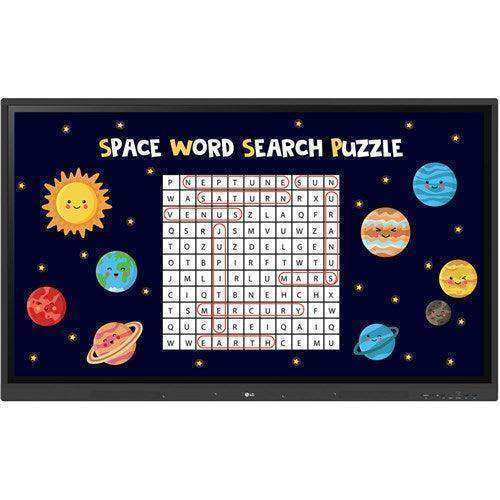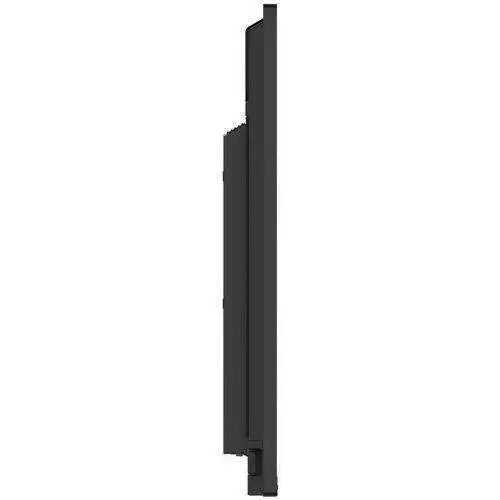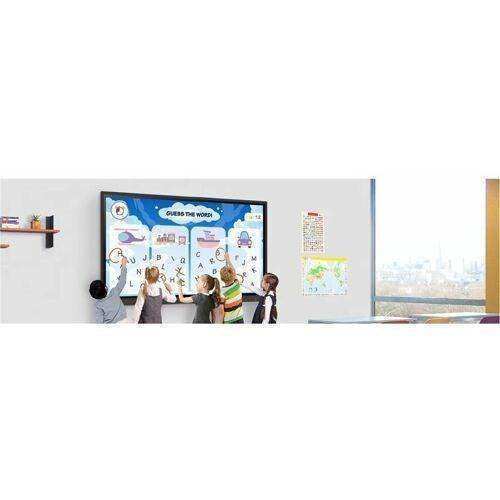Creation Networks provides nationwide audiovisual integration services and sales for businesses, offering complete solutions from AV system design and programming to professional installation and ongoing support. Whether you need Microsoft Teams Rooms integration, LED video wall installation, live streaming and production, enterprise video conferencing solutions, our team delivers tested, certified AV technology from top brands like Crestron, Q-SYS, Shure, and Absen. Trusted by organizations across the U.S., Creation Networks ensures your hybrid workplace AV systems are designed for performance, scalability, and long-term value. Contact us at 1.888.230.3661 or visit creationnetworks.net to start your project with a leading audiovisual integration partner.
LG 86TR3DK-B 86" 3840 x 2160 UHD Interactive Touch CreateBoard Monitor is backordered and will ship as soon as it is back in stock.
Shipping Availability*
Shipping Availability*
Free Ground Shipping on Most Orders Over $250.00
Looking for the best price or just need expert advise? Give us a call at 1-888-230-3661 or LiveChat below. Purchasing 1 or 100, there may be greater savings beyond the advertised price.
Ready to Create?
LG CreateBoard™ Lab offers a variety of educational templates and teaching tools such as a ruler, table, and sticky notes, allowing for active engagement by students and enabling intuitive classes. Editing images and videos becomes easy with LG CreateBoard, and created resources can be easily shared with others through connected cloud devices.
Multi-touch
LG CreateBoard™ can simultaneously detect up to 40 points for multi-touch functionality. This creates a lifelike board touch experience, helping students easily become accustomed and truly engage in classes.
Wireless ScreenShare
LG CreateBoard™ Share enables users to show up to 9 shared screens or a file on a screen in real-time when the LG CreateBoard™ Share app is installed on the device. Files from the host can be easily sent to any devices connected to the LG CreateBoard™ Share app.
Ready to Manage with LG ConnectedCare DMS
LG ConnectedCare DMS is a cloud solution for remotely monitoring, controlling, and managing the status of LG CreateBoard installed in educational environments. This feature enables IT managers to operate and manage important resources on operating devices without physically visiting sites.
Remote-control & Scheduling
Frequently used controls such as the power on/off, scheduling, brightness, and screen lock functions can be applied using a remote control. Content including images, videos, audio messages, or live streaming can be remotely shared with connected devices.
Broadcasting
Broadcast messages like announcements, event updates and bus schedules can be sent to the CreateBoard. When the message is sent out to the device, LG CreateBoard interrupts the current display and shares the message.
Wireless Bluetooth Connectivity & Built-in Speakers
LG CreateBoard supports wireless Bluetooth connections to various devices such as a speaker, mouse, keyboard, etc. The CreateBoard has built-in forward facing speakers that provide exceptioanl sound throughout a classroom.
Easily Connect with USB-Type C™
USB-C connectivity simplifies connections which enables charging and sending data simultaneously over just one single cable.
Built-in OPS Slot
LG CreateBoard™ supports OPS slots, allowing you to easily and conveniently mount OPS desktop at the back of the LG CreateBoard™ without the hassle of connecting to an external desktop, offering you more expanded functions.
Smart Viewing
The Smart Viewing feature of LG CreateBoard™ enables efficient teaching. Two or more materials can be displayed on the same screen simultaneously without having to repeat Alt-tab, making teaching more convenient and efficient. Two materials can be displayed side by side (multi window mode), or one material can be overlaid on the other one (picture-in-picture mode).
QR Login for
Easy Cloud Access
The QR code on the home screen reduces preparation time for class by enabling personal device verification. Users can sign up for a variety of apps on the LG CreateBoard™ including Google Drive and OneDrive with just one QR verification without any additional login process. Once a lesson is finished, users can simply click the Logout button to disconnect.
Front Connectivity Design
LG CreateBoard™ features front display ports and speakers which are ideal for both teachers and students, enabling content to be delivered.
Secure Function
Screen Lock
Teachers can lock the screen using the Screen Lock function, and unlock it by entering a password. Users can set the Screen Lock in the Settings menu to protect the device from unidentified users.
Secure Mode
LG CreateBoard supports Secure Mode that disables the
- Built-in Collaboration Software
- 40 Point IR Multi Touch Display
- Wireless and Bluetooth Connectivity for easy use
- Integrated OPS slot (PC not included)
- Great for Classroom use, it lasts up to 30,000 hours
| General Information | |
| Manufacturer | LG Electronics |
| Manufacturer Part Number | 86TR3DK-B.YUSQ |
| Manufacturer Website Address | http://www.lg.com/us |
| Brand Name | LG |
| Product Line | CreateBoard |
| Product Model | 86TR3DK-B |
| Product Name | CreateBoard 86TR3DK-B Collaboration Display |
| Product Type | Collaboration Display |
| Display & Graphics | |
| Screen Size | 86" |
| Display Screen Type | LCD |
| Display Screen Technology | In-plane Switching (IPS) Technology |
| Backlight Technology | Direct LED |
| Screen Mode | 4K UHD |
| Screen Resolution | 3840 x 2160 |
| Scan Format | 2160p |
| Aspect Ratio | 16:9 |
| Response Time | 8 ms |
| Contrast Ratio | 1,200:1 |
| 5,000:1 | |
| Brightness | 400 Nit |
| Horizontal Viewing Angle | 178° |
| Vertical Viewing Angle | 178° |
| Graphics Controller Model | Mali G52-MP2 |
| Standard Refresh Rate | 60 Hz |
| Touchscreen Information | |
| Touchscreen | Yes |
| Multi-touch Screen | Yes |
| Number of Touch Points | 32 |
| Touchscreen Technology | Infrared (IrDA) |
| Processor & Chipset | |
| Processor Type | Cortex A55 |
| Processor Core | Quad-core (4 Core) |
| Memory | |
| Standard Memory | 4 GB |
| Storage | |
| Flash Memory Capacity | 32 GB |
| Audio | |
| Speakers | Yes |
| Number of Speakers | 2 |
| RMS Output Power | 30 W |
| Network & Communication | |
| Ethernet | Yes |
| Ethernet Technology | Gigabit Ethernet |
| Wireless LAN | Yes |
| Wireless LAN Standard | IEEE 802.11 a/b/g/n/ac/ax |
| Bluetooth | Yes |
| Bluetooth Standard | Bluetooth 5.0 |
| Interfaces/Ports | |
| HDMI | Yes |
| Number of HDMI Inputs | 3 |
| Number of HDMI Outputs | 1 |
| Total Number of USB Ports | 8 |
| Number of USB 2.0 Ports | 1 |
| Number of USB 3.0 Ports | 4 |
| USB | Yes |
| Number of Network (RJ-45) Ports | 2 |
| Network (RJ-45) | Yes |
| Audio Line In | Yes |
| Audio Line Out | Yes |
| Number of VGA Ports | 1 |
| VGA | Yes |
| Serial | Yes |
| S/PDIF Out | Yes |
| Software | |
| Operating System Platform | Android |
| Operating System | Android 11 |
| Software Included |
|
| Power Description | |
| Input Voltage | 120 V AC |
| 230 V AC | |
| Power Consumption | 580 W |
| Standby Power Consumption | 500 mW |
| Physical Characteristics | |
| VESA Mount Compatible | Yes |
| VESA Mount Standard | 800 x 600 |
| Warranty | |
| Limited Warranty | 3 Year |
At Creartion Networks, we do everything we can to create an excellent customer experience. This includes fast shipping and easy returns.
- Most in-stock orders placed Monday-Friday ship within 24-48 hours. General restrictions apply; please see our full shipping policy here.
- We offer a 30-day return policy from the delivery date on many products. Product restrictions apply. Restocking fees for the return of open-box items. Please see our full return policy here for more information.
Payment & Security
Payment methods
Your payment information is processed securely. We do not store credit card details nor have access to your credit card information.